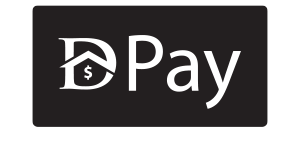Additional menu
Adding your first views

Note: If you have just created your Google Analytics account you will notice you now have one view named “All Web Site Data”. This is alright If you are sure you will not be doing any customizations on your Google Analytics properties.
However, we recommend that you create 3 additional views:
– Main View: This is your go-to view. This is where you will be doing all your analysis and should be working flawlessly. All customizations to Google Analytics should have already been properly tested in the Staging View so as not to affect this view’s data.
– Staging View: This is your Google Analytics sandbox. If you want to test something new but are unsure how it will affect your data (e.g: creating a new filter) you will want to do it here and give it a few days before migrating the changes to the Master View.
– Unfiltered View: This view will be left untouched no matter what. No customizations whatsoever will be done to this view.
With this structure, you will always have a way to recover lost data in case something goes wrong. The unfiltered view will always have all your data. And the “Main View” will have all your filters properly applied.
1. Go to your Google Analytics Admin page by clicking here.
2. If you have multiple Analytics accounts make sure the right account and property is selected:
3. Under “View” click on the dropdown box and select “Create a new view”
4. Insert the view details:
a. Note: Make sure you select the same “Reporting Time Zone” you have selected for the other views.
5. We’re now going to create the Staging View. To do that, select the “All Web Site Data” from the dropdown. And click on “View Settings”
6. Click “Copy View”
7. In the “New view name” field type “Staging View”, and click “Copy View”
8. You should now have these 3 views
9. All we need now is to rename the original view and we’ll be done. To do it, select the “All Web Site Data” view.
10. Click on “View Settings”:
11. Click on “View Settings” and rename the view name that will now be your “Main View” and hit “Save”
12. You should now be able to see your first three views: